The new functions come in the form of Add-ons. Add-ons can be extensions or plug-ins. You don't really have to know the difference, but they're not the same.
Extensions and Plug-ins
Plug-ins add some new process to Firefox, like the ability to run Java code or play Flash videos. The plug-in is usually a program that can run on it's own; the plug-in just lets it operate from within Firefox. You often add add-ons when a website suggests it. For instance a page will say "You need the Flash Player to watch the video." It will usually offer you a link to the plug-in.
Extensions add to Firefox itself. You seek them out because there's something you want Firefox to do, or do more quickly or conveniently. Extensions let you do pretty much everything you can imagine -- and some things that I, at least, hadn't imagined.
Extensions change the way tabs work, add tools for easily downloading files, and let you write blog entries right from your browser.
Finding Add-ons
You can search through thousands of add-ons and try as many as you want.
A good place to start is Firefox's own add-ons site. Search or browse until you find something you'd like to try.
Adding Add-ons
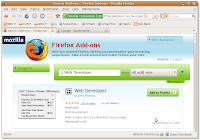
Make sure it works on your operating system and your version of Firefox. The add on page will usually detect you operating system and tell you if the add-on won't work. Your version of Firefox is rarely a problem unless it's really old or brand new.
If it's that old, consider updating it. If it's that new (or a beta) you might have to wait a few weeks. A lot of developers wait until a new browser is out of development before rewriting their add-ons. And sometimes it just takes them a while to get around to it. Developing Firefox extensions is often a hobby.
The add-on page will have a green button that says Add to Firefox. Click on it. The Software Installation window will open.
It will warn you about possibly malicious add-ons (I've never had a problem wit
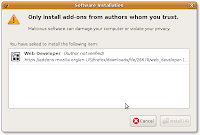 h an add-on from the Firefox site). On the bottom right the Install button will be grayed-out for a few seconds. It's to give you time to change your mind. (If I'm not mistaken, there's an extension that will eliminate the wait for adding extensions).
h an add-on from the Firefox site). On the bottom right the Install button will be grayed-out for a few seconds. It's to give you time to change your mind. (If I'm not mistaken, there's an extension that will eliminate the wait for adding extensions).When you can, click Install. Usually you'll have to exit Firefox and reload it before the extension will be available. Some extensions need a bit of setup. You can do that with:
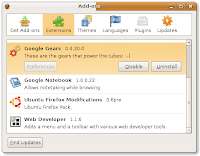 Tools > Add-ons
Tools > Add-onsPick the extension and click on Preferences. This is the same box you use to disable or get rid of extensions.
Disabling is handy in two cases. One, if an extension is irritating you. Most don't do anything until you use them, but some can be intrusive, like ones that highlight words on web pages and pop up boxes. You might also want to disable extensions if Firefox gets buggy. Some extensions can conflict and cause problems. You can figure it out by disabling extensions one at a time until the problem goes away.
For the most part, though, extensions work flawlessly. They do exactly what the developer promised, they make browsing easier and more convenient, and they're regularly upgraded to add new functions.
No comments:
Post a Comment