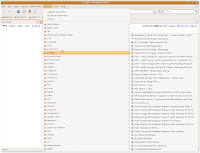 Using your Google Bookmarks is a lot more convenient with some Firefox add-ons.
Using your Google Bookmarks is a lot more convenient with some Firefox add-ons.If you haven't tried them, Google Bookmarks are always available online as part of your Google account. They're also integrated into Google Notes. That makes them handy for citing stuff you grab from the web.
The Firefox extensions let you keep your Google Bookmarks as handy as regular bookmarks in your browser. I've tried three third-party extensions as well as the official Google Bookmark button. They're all usesul.
Folders? Subfolders?
The third-party extensions enhance what Google offers by adding folders and subfolders.
Google Bookmarks doesn't do folders -- it does labels (or tags). Initially Gmail only offered tags too, but the big G bowed to public pressure and switched to folders. The extensions do that same thing for bookmarks by adding a virtual folders system.
I say virtual because, when you're using the extension to browse your bookmarks, it looks for all the world like they're in folders and subfolders. But if you go the the regular Google Bookmarks site you don't see folders -- you just see labels. Some labels are just: Label. Other labels are Label/Sublabel. The extensions turn the Label/Sublabel into folders and subfolder.
Deng Google Bookmarks
Deng Google Bookmarks puts the Google Favorite star on your menu bar with a drop-down menu. Clicking it drops down all of your Google Bookmarks, plus links for managing, adding, reloading your bookmarks, and going to your Google Bookmarks page.
The bookmarks drop down as folders. Putting your cursor on one of the folders either reveals the bookmarks in the folder, or reveals subfolders, or both.
The Deng options panel lets you enter your Gmail address and password so it can log in to get your bookmarks.
GBookmarks
GBookmarks puts a dropdown menu on the Firefox menu bar and drops down your bookmarks in folders and subfolders, just like Deng.
Once you put in your Gmail address and password, you can select an option to have GBookmarks log into your bookmarks account as soon as you open Firefox. Otherwise it logs in the first time you click on the menu.
You can also have GBookmarks your bookmarks by date or title, and you can use the extension to import your Firefox bookmarks into Google.
Gmarks
Gmarks is the slickest and most adaptable of the extensions. At first glance, it looks like pure Google Bookmarks. When you click on the Gmarks menu, it drops down a list of your bookmarks by label. Some of the labels have "nested" labels within them. It's the Folder/Subfolder deal using Google terminology.
When you add a bookmark, it offers you the standard Google options: label and notes. To add a bookmark with a nested label, you put the label in this format: Label>Sublabel.
It's Organize Bookmarks box lets you change the name, change the url and add or delete a label. It doesn't offer virtual folders and subfolders, it gives you Google Bookmarks with labels the way Google intended.
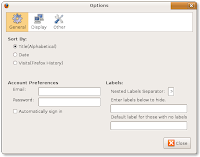
Gmarks options menu lets you sort your bookmarks three ways:
- Title
- Date
- Number of visits to a site
You can make a list of labels you don't want to show up on the dropdown menu. You can also make a default label that's applied to unlabeled bookmarks. Or, more accurately, bookmarks that would have been unlabeled were it not for the unlabeled bookmark label. Gmail also lets you select any key to open up a Search Bookmarks bar. Once you've selected a key, you just tap it twice and the search bar pop open.
Display options let you put at the top of your list labels for the most recent and most used bookmarks. The bookmarks show up as nested labels.
No comments:
Post a Comment